At
OUENZE.COM, we aim to provide you with a user-friendly experience, allowing you
to manage your account easily. This article outlines how to manage your account
settings, including updating personal information, changing your password, and
managing preferences.
1.
Accessing Your Account
Step 1:
Log In
- Visit OUENZE.COM and click on
the “Log In” button located at the top right corner of the page.
- Enter your email address and
password, then click “Submit” to access your account.
Step 2:
Navigate to Your Account Dashboard
- Once logged in, click on your
profile icon or name to access your account dashboard.
2.
Updating Personal Information
Step 1:
Go to Account Settings
- In your account dashboard,
locate the “Account Settings” or “Profile” section.
Step 2:
Edit Your Information
- Here you can update your
personal details, including:
- Nom
- Email Address
- Numéro de téléphone
- Shipping Address
- Make the necessary changes and
click “Save” to update your information.
3.
Changing Your Password
Step 1:
Access Password Settings
- In the “Account Settings”
section, look for the “Change Password” option.
Step 2:
Enter Your Current and New Password
- Enter your current password,
followed by your new password.
- Confirm your new password and
click “Update” to save your changes.
4.
Managing Payment Methods
Step 1:
Navigate to Payment Methods
- In your account dashboard, find
the “Payment Methods” section.
Step 2:
Add, Edit, or Remove Payment Methods
- To add a new payment method,
click “Add Payment Method” and enter your card details.
- To edit an existing payment
method, click “Edit” next to the card you want to update.
- To remove a payment method,
click “Delete” next to the card you wish to remove.
5.
Managing Communication Preferences
Step 1:
Access Communication Settings
- Go to the “Communication
Preferences” or “Notifications” section in your account settings.
Step 2:
Update Your Preferences
- Choose how you would like to
receive updates and promotions from OUENZE.COM, such as email
notifications or SMS alerts.
- Save your preferences to ensure
you receive communications according to your wishes.
6.
Viewing Order History
Step 1:
Check Your Order History
- In your account dashboard, find
the “Order History” or “My Orders” section.
Step 2:
Review Past Orders
- Here you can view details of
all your past purchases, including order status, tracking information, and
invoice details.
7.
Deleting Your Account
Step 1:
Contact Customer Support
- If you wish to delete your
account, please contact our customer support team at support@ouenze.com.
We will assist you with the deletion process.
8. Need
Help?
If you have
any questions or need further assistance with managing your account, please
reach out to our customer support team at support@ouenze.com. We’re here
to help!
Thank you
for choosing OUENZE.COM! We appreciate your business.
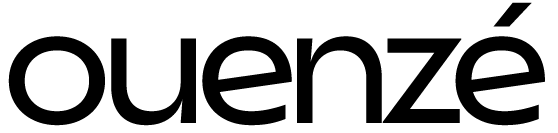
 Aucun produit dans le panier.
Aucun produit dans le panier.