At
OUENZE.COM, we want to provide you with a seamless shopping experience,
including the ability to manage your payment methods easily. This article will
guide you through adding, updating, or removing payment methods on your
account.
1.
Adding a Payment Method
Step 1:
Log In to Your Account
- Visit OUENZE.COM and log in to
your account using your credentials.
Step 2:
Navigate to Payment Methods
- Once logged in, go to the
“Account Settings” or “Payment Methods” section in your account dashboard.
Step 3:
Add a New Payment Method
- Click on the “Add Payment
Method” button.
- Enter your payment details,
including:
- Cardholder Name
- Credit/Debit Card Number
- Expiration Date
- CVV Code
- Review the information for
accuracy and click “Save” or “Add Payment Method.”
2.
Updating an Existing Payment Method
Step 1:
Access Your Payment Methods
- Log in to your account and
navigate to the “Payment Methods” section.
Step 2:
Select the Payment Method to Update
- Find the payment method you
want to update and click on the “Edit” button.
Step 3:
Make Your Changes
- Update the necessary fields
(e.g., card number, expiration date).
- After making changes, click
“Save” to update your payment information.
3.
Removing a Payment Method
Step 1:
Log In and Go to Payment Methods
- Access your account and go to
the “Payment Methods” section.
Step 2:
Select the Payment Method to Remove
- Identify the payment method you
wish to remove and click on the “Delete” or “Remove” button.
Step 3:
Confirm Removal
- Confirm your choice when
prompted to ensure that the payment method is successfully removed from
your account.
4.
Payment Method Security
We take
your security seriously. All payment information is encrypted and stored
securely to protect your financial data.
5.
Contact Us
If you
encounter any issues managing your payment methods or have questions regarding
your payment information, please contact our customer support team at support@ouenze.com.
We’re here to help!
Thank you
for choosing OUENZE.COM! Happy shopping!
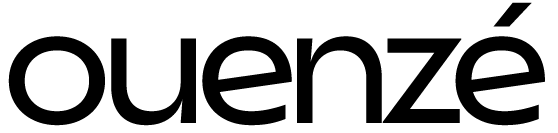
 Aucun produit dans le panier.
Aucun produit dans le panier.