Managing
your account settings at OUENZE.COM is simple and straightforward. This article
provides a detailed guide on how to navigate and modify your account settings,
including personal information, password management, and communication
preferences.
1.
Accessing Your Account Settings
Step 1:
Log In to Your Account
- Go to OUENZE.COM and
click on the “Log In” button at the top right corner of the
homepage.
- Enter your email address and
password, then click “Submit” to access your account.
Step 2:
Navigate to Account Settings
- Once logged in, click on your
profile icon or name to access your account dashboard.
- From the dashboard, select “Account
Settings” to view and manage your account details.
2.
Updating Personal Information
Step 1:
Edit Personal Details
- In the Account Settings
section, you’ll find fields for your personal information, including:
- Name
- Email Address
- Phone Number
- Shipping Address
Step 2:
Make Changes
- Update any necessary
information and ensure that all details are accurate.
- After making changes, click the
“Save” button to apply your updates.
3.
Changing Your Password
Step 1:
Locate Password Settings
- In the Account Settings
menu, look for the “Change Password” option.
Step 2:
Enter Password Details
- Enter your current password,
followed by your new password.
- Confirm your new password to
ensure it matches, then click “Update” to save your changes.
4.
Managing Payment Methods
Step 1:
Access Payment Methods
- In the Account Settings
section, find the “Payment Methods” option.
Step 2:
Add, Edit, or Remove Payment Methods
- To add a new payment method,
click “Add Payment Method” and enter the necessary details.
- To edit an existing payment
method, select the payment method you wish to update and click “Edit”.
- To remove a payment method,
click “Delete” next to the desired payment method and confirm your
choice.
5.
Communication Preferences
Step 1:
Update Preferences
- In the Account Settings,
you can manage your communication preferences regarding newsletters,
promotions, and other updates.
Step 2:
Select Your Preferences
- Check or uncheck the boxes to
receive or decline specific types of communications. Be sure to click “Save”
to update your preferences.
6.
Deleting Your Account
If you wish
to delete your account entirely, please contact our customer support team at support@ouenze.com.
We will assist you with the account deletion process and ensure that your data
is handled in accordance with our privacy policy.
7. Need
Help?
If you have
any questions or need assistance with your account settings, please reach out
to our customer support team at support@ouenze.com. We are here to help!
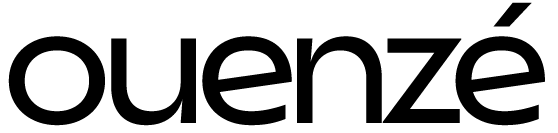
 No products in the cart.
No products in the cart.